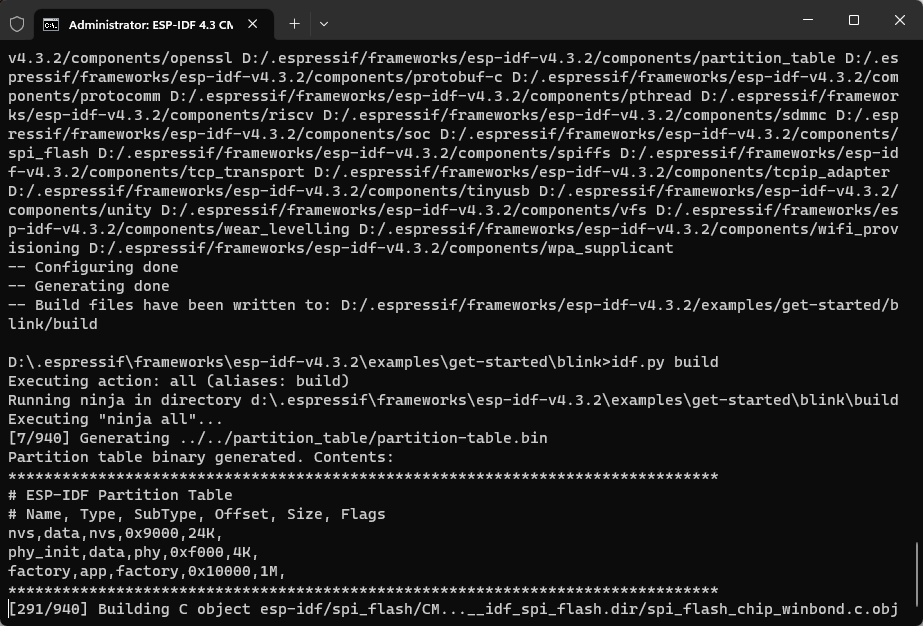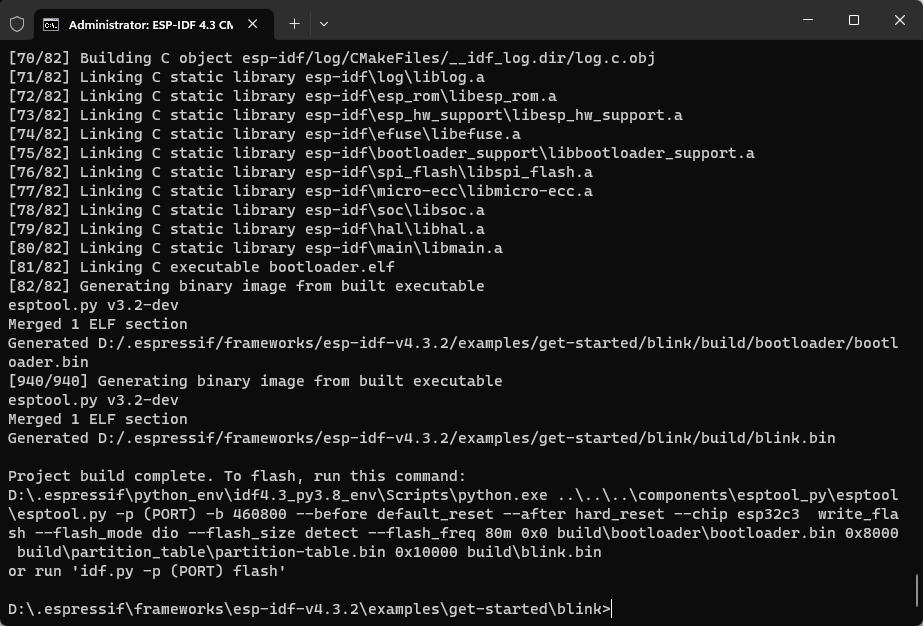Compiling the Blink Program
This section takes the Blink program as an example to demonstrate the
compilation process of a simple ESP-IDF program. It is important to note
that this section uses the high/low level of GPIO to drive the LED.
However, the WS2812 indicator light requires a special communication
protocol. You can refer to the example program in esp-idf/examples/peripherals/rmt/led_strip for more information.
1. Open a new terminal and import the ESP-IDF environment variables
For Linux and Mac systems, use cd ~/esp/esp-idf to navigate to the
ESP-IDF folder. Then, import the ESP-IDF environment variables using the
command . ./export.sh. This process also performs a complete integrity
check of the development environment.
💡 Tip
Please note that the dot before the space should not be omitted in
. ./export.sh. The dot is equivalent to thesourcedirective, which refers to executing the script and changing the environment variables in the current shell.
For Windows systems, you can directly find and open ESP-IDF 4.3 CMD or ESP-IDF 4.3 PowerShell in the program list. After the terminal is opened, the environment variables will be automatically added, as shown in Figure 4.16.
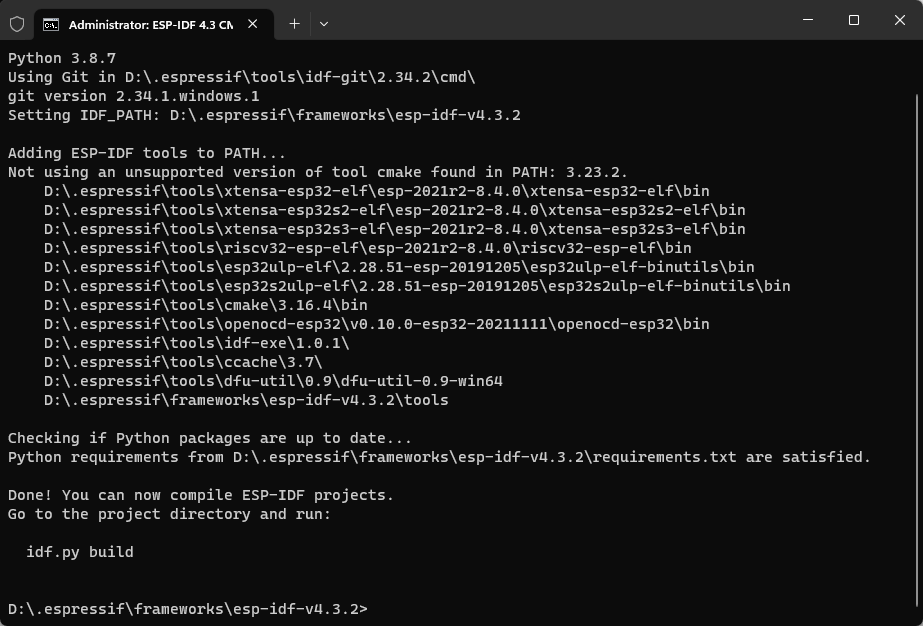
2. Navigate to the root directory of the blink project
Before compiling the project, navigate to the root directory of the
project. To do this, use the command cd examples/get-started/blink.
3. Set the compilation target to ESP32-C3
Use the command idf.py set-target esp32c3 to set the compilation
target to ESP32-C3, as shown in Figure 4.17. If this step is skipped,
the compilation target defaults to ESP32.
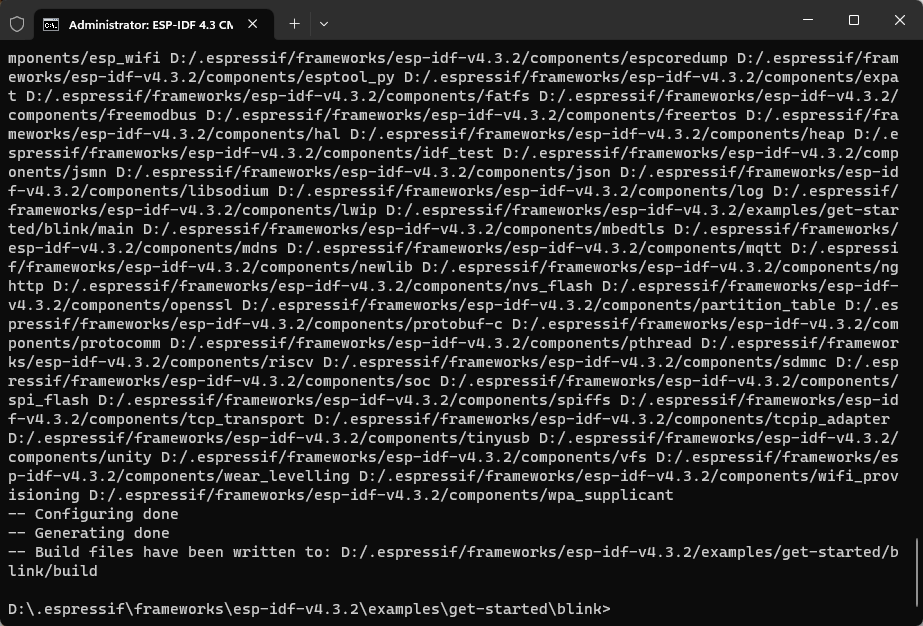
4. Configure GPIOs
Use the command idf.py menuconfig to enter the configuration
interface. Navigate using the up/down keys and press Enter key to enter
the Example Configuration. Enter a number to change the GPIO to the
specified pin, as shown in Figure 4.18. Save the configuration by
following the prompts.
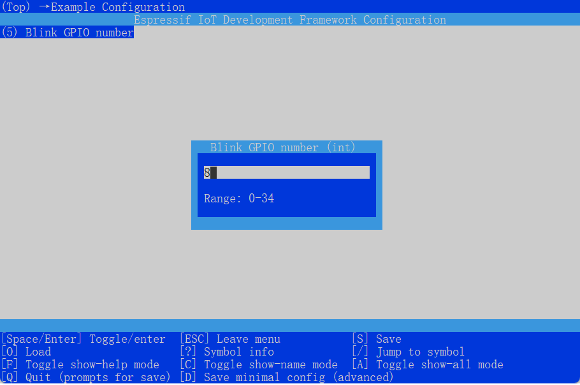
menuconfig5. Build the code
Use the command idf.py build to build the code. The code building
process is shown in Figure 4.19. Relevant prompts and flash commands
will be printed once the build is complete, as shown in Figure 4.20.