Light-sleep Mode
Light-sleep mode functions in a similar manner to Modem-sleep mode, with the exception that in Light-sleep mode, the ESP32-C3 will power down the RF module and digital peripherals, while most of the RAM will be limited by clock gating. Additionally, the CPU will be paused, resulting in lower power consumption compared to Modem-sleep mode. After waking up from Light-sleep mode, ESP32-C3's peripherals and CPU will resume operation, and their internal state will be preserved. The wakeup latency in Light-sleep mode is less than 1 ms. There are two ways to put ESP32-C3 into Light-sleep mode:
Entering Light-sleep mode manually
This is achieved by calling APIs. To enter Light-sleep mode manually, it is necessary to configure Wi-Fi as a wakeup source to allow the device to receive interactive information from either a smartphone or a server through the router.
Entering Light-sleep mode automatically
After being configured to automatically enter Light-sleep mode, ESP32-C3 will automatically enter Light-sleep mode when the CPU and RF module are idle and can be automatically woken up to receive interactive information from the smartphone or server through the router.
Wakeup sources in Light-sleep mode
Manually entering Light-sleep mode requires configuring a wakeup source,
which can be set to timers, GPIOs, UART, Wi-Fi, or Bluetooth LE for
ESP32-C3. ESP32-C3 supports configuring one or more wakeup sources at
the same time, in which case ESP32-C3 will be woken up when either
wakeup source is triggered. Users can use esp_sleep_enable_*_wakeup()
function to configure wakeup sources, or use
esp_sleep_disable_wakeup_source() function to disable a wakeup source.
Before entering Light-sleep mode, users can configure the wake source at
any time. After waking up, users can determine which wakeup source was
responsible for waking up the chip by calling
esp_sleep_get_wakeup_cause() function. Available wakeup sources in
Light-sleep include:
GPIO wakeup
Any GPIO can be used as the external input to wake up the chip from
Light-sleep mode. Each pin can be individually configured to trigger
wakeup on high or low level using the gpio_wakeup_enable() function.
GPIO wakeup can be used for any type of GPIO (RTC IO or digital IO).
Then the esp_sleep_enable_gpio_wakeup() function should be called to
enable this wakeup source.
Timer wakeup
The RTC controller has a built-in timer which can be used to wake up the
chip after a predefined amount of time. Time is specified at microsecond
precision, but the actual resolution depends on the clock source
selected for the RTC SLOW_CLK. RTC peripherals or RTC memories don't
need to be powered on during sleep in this wakeup mode.
esp_sleep_enable_timer_wakeup() function can be used to enable sleep
wakeup using a timer.
UART wakeup
When ESP32-C3 receives UART input from external devices, it is often
necessary to wake up the chip when input data is available. The UART
peripheral contains a feature which allows waking up the chip from
Light-sleep mode when a certain number of rising edges on RX pin are
seen. This number of rising edges can be set using
uart_set_wakeup_threshold(). Note that the character which triggers wakeup (and any
characters before it) will not be received by the UART after wakeup.
This means that the external device typically needs to send an extra
character to the ESP32-C3 to trigger wakeup before sending the data.
esp_sleep_enable_uart_wakeup() function can be used to enable this
wakeup source.
Wi-Fi wakeup
When maintaining a Wi-Fi connection is required, the Wi-Fi can be
configured as a wake source to wake up ESP32-C3. The ESP32-C3 wakes up
before each DTIM beacon of the AP arrives and turns on its RF module,
thus maintaining a Wi-Fi connection. esp_sleep_enable_wifi_wakeup() function can be used to enable this wakeup source.
Entering Light-sleep mode manually
To manually enter the Light-sleep mode, users can call corresponding APIs to send ESP32-C3 into Light-sleep mode when needed. After entering Light-sleep mode, ESP32-C3 will turn off the RF module and pause its CPU. After waking up from Light-sleep mode, ESP32-C3 will continue to execute the original program at the location where the Light-sleep API was called. After manually entering the Light-sleep mode, ESP32-C3 can maintain the connection to the router by enabling Wi-Fi as the wake source and receive interactive information from the smartphone or server through the router. However, if Wi-Fi is not enabled as a wake source, ESP32-C3 may not receive packets in the network or disconnect the Wi-Fi connection. The situation of enabling/disabling Bluetooth LE as a wake source is similar.
📌 Tip
After calling the interface that manually send the chip into Light-sleep mode, ESP32-C3 will not immediately enter the Light-sleep mode, but will wait until the system is idle first.
With the Wi-Fi wakeup source enabled, only by entering the Light-sleep mode manually can ESP32-C3 maintain the connection with the router and receive the data sent in the network.
Instructions on how to enter Light-sleep mode manually
After configuring the wakeup source, users can manually send the chip
into Light-sleep mode by calling esp_light_sleep_start() function. The
code is as follows:
#define BUTTON_WAKEUP_LEVEL_DEFAULT 0
#define BUTTON_GPIO_NUM_DEFAULT 9
/*Configure the button GPIO as input, enable wakeup*/
const int button_gpio_num = BUTTON_GPIO_NUM_DEFAULT;
const int wakeup_level = BUTTON_WAKEUP_LEVEL_DEFAULT;
gpio_config_t config = {
.pin_bit_mask = BIT64(button_gpio_num),
.mode = GPIO_MODE_INPUT
};
ESP_ERROR_CHECK(gpio_config(&config));
gpio_wakeup_enable(button_gpio_num, wakeup_level == 0 ?
GPIO_INTR_LOW_LEVEL : GPIO_INTR_HIGH_LEVEL);
/*Wake up in 2 seconds, or when button is pressed*/
esp_sleep_enable_timer_wakeup(2000000);
esp_sleep_enable_gpio_wakeup();
/*Enter sleep mode*/
esp_light_sleep_start();
/*Execution continues here after wakeup*/
When no wakeup source is enabled, ESP32-C3 can still enter Light-sleep mode. However, in this case, ESP32-C3 will remain in Light-sleep mode until an external chip reset.
Entering Light-sleep mode automatically
ESP32-C3 can be configured to automatically enter Light-sleep mode when it is idle and does not need the RF module to work, and automatically woken up when it needs to work (such as maintaining Wi-Fi and Bluetooth LE connections or receiving data). In this case, users don't need to send the chip into Light-sleep mode manually, nor configure the wakeup source separately. After being configured to automatically enter Light-sleep mode, ESP32-C3 can maintain the connection to the router and receive interactive information from the smartphone or server through the router, thus improving user experience. The Bluetooth LE connection is similar to connecting to a router. Typically, automatic Light-sleep mode is used in conjunction with Modem-sleep mode and power management. When its RF module is not required, ESP32-C3 first enters Modem-sleep mode. If it is idle at this time, ESP32-C3 will enter Light-sleep mode to further reduce power consumption. The Modem-sleep mode of ESP32-C3 is shown in Figure 12.2.
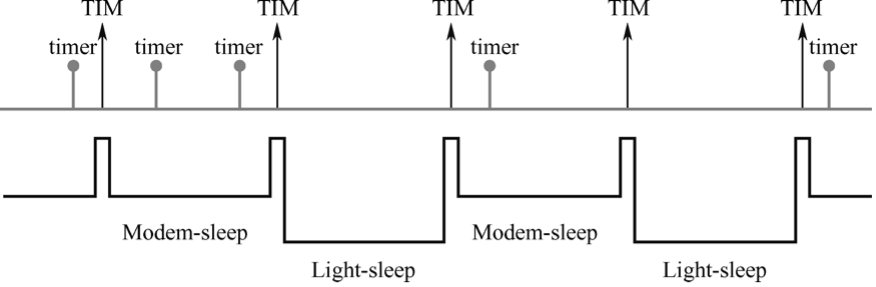
Automatic Light-sleep mode can be useful in scenarios that require ESP32-C3 to maintain a connection with the router and respond to data sent by the router in real time, but can be idle when no data needs to be received. For example, in the application of a Wi-Fi smart switch, the CPU remains idle most of the time until it receives a control command. Only upon receiving this command, the CPU activates and controls the switch to turn on or off.
Instructions on how to enter Light-sleep mode automatically
To configure enable the automatic Light-sleep mode, users can call esp_pm_configure() function and set parameter light_sleep_enable to true. When this feature is enabled, note that CONFIG_FREERTOS_USE_TICKLESS_IDLE and CONFIG_PM_ENABLE options must also be configured.
To configure CONFIG_PM_ENABLE option, users can run idf.py menuconfig command to start the configuration tool, go to Component config → Power Management, then enable Support for power management. The configuration of the ESP32-C3 power management function is shown in Figure 12.3.
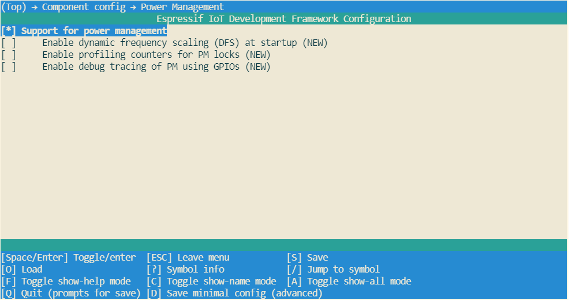
Users can enable the Dynamic Frequency Modulation (DFS) feature and configure the chip to automatically enter Light-sleep mode by calling esp_pm_configure() function. When using ESP32-C3, the corresponding parameter of this function is esp_pm_config_esp32c3_t, which is a structure that defines the relevant DFS settings and controls if the chip can automatically enter Light-sleep mode. In the above structure, the following three member variables (fields) need to be initialised:
-
max_freq_mhz: Maximum CPU frequency in MHz, i.e., the frequency used whenESP_PM_CPU_FREQ_MAXlock is acquired. This field is usually set toCONFIG_ESP32C3_DEFAULT_CPU_FREQ_MHZ. -
min_freq_mhz: Minimum CPU frequency in MHz, i.e., the frequency used when only theESP_PM_APB_FREQ_MAXlock is acquired. This field can be set to the XTAL frequency value, or the XTAL frequency divided by an integer. Note that 10 MHz is the lowest frequency at which the defaultREF_TICKclock of 1 MHz can be generated. -
light_sleep_enable: Whether ESP32-C3 should automatically enter Light-sleep mode when no locks are acquired (true/false).
Automatic Light-sleep mode is based on FreeRTOS Tickless Idle functionality. If Automatic Light-sleep mode is requested while the option CONFIG_FREERTOS_USE_TICKLESS_IDLE is not enabled in menuconfig, esp_pm_configure() will return the error ESP_ERR_NOT_SUPPORTED. Configuration of ESP32-C3's FreeRTOS Tickless Idle feature is shown in Figure 12.4.
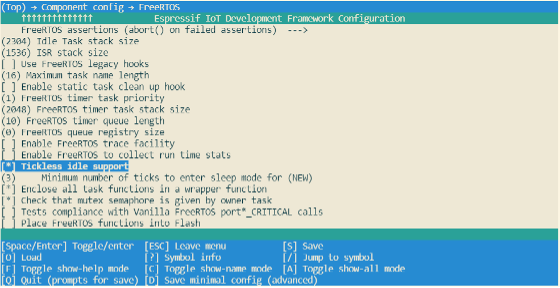
#if CONFIG_PM_ENABLE
//Configure dynamic frequency scaling:
//automatic light sleep is enabled if tickless idle support is enabled.
esp_pm_config_ESP32-C3_t pm_config = {
.max_freq_mhz = 160, //Maximum CPU frequency
.min_freq_mhz = 10, //Minimum CPU frequency
#if CONFIG_FREERTOS_USE_TICKLESS_IDLE
.light_sleep_enable = true
#endif
};
ESP_ERROR_CHECK( esp_pm_configure(&pm_config) );
#endif //CONFIG_PM_ENABLE