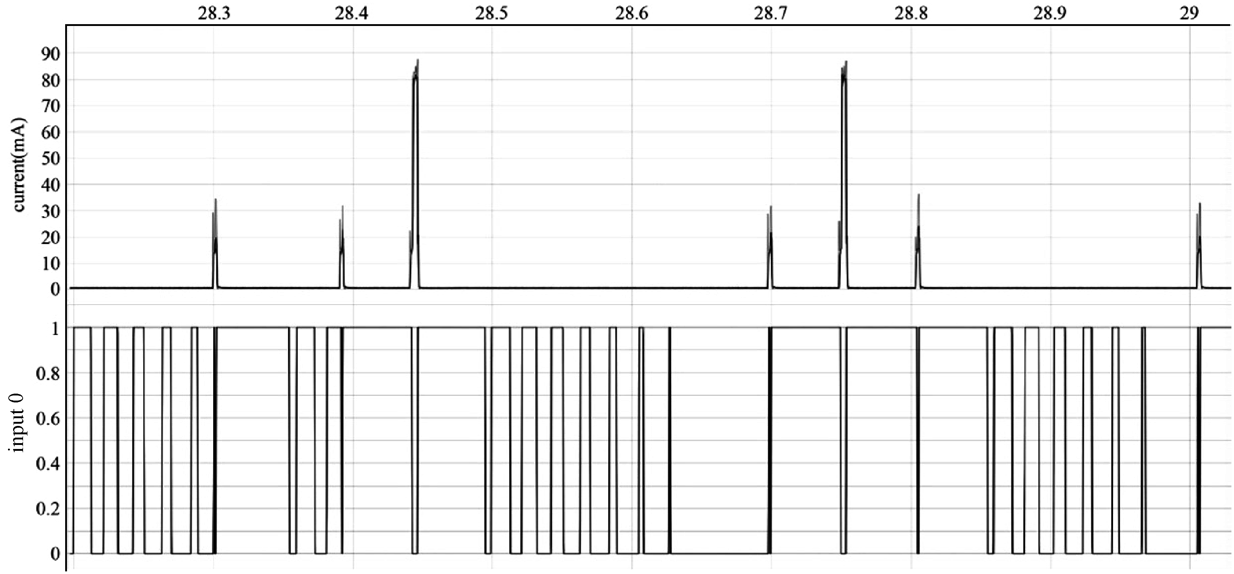GPIO Debugging
When using GPIO debugging, users need to go to menuconfig, and enable
CONFIG_PM_TRACE. If enabled, some GPIOs will be used to signal
events such as RTOS ticks, frequency switching, entry/exit from idle
state. For a list of GPIOs, see pm_trace.c file. This feature is
intended to be used when analysing/debugging behavior of power
management implementation and should be kept disabled after the
debugging.
The relevant GPIOs are shown below, with two GPIOs for each event, corresponding to CPU0 and CPU1. Since ESP32-C3 is a single-core chip, only the first column of GPIOs is effective when debugging. During development, users can also modify the GPIO used by modifying the source code. Before debugging, connect the selected GPIO to an instrument such as a logic analyser or oscilloscope.
/*GPIOs to use for tracing of esp_pm events.
* Two entries in the array for each type, one for each CPU.
* Feel free to change when debugging.
*/
static const int DRAM_ATTR s_trace_io[] = {
#ifndef CONFIG_IDF_TARGET_ESP32C3
BIT(4), BIT(5), //ESP_PM_TRACE_IDLE
BIT(16), BIT(17), //ESP_PM_TRACE_TICK
BIT(18), BIT(18), //ESP_PM_TRACE_FREQ_SWITCH
BIT(19), BIT(19), //ESP_PM_TRACE_CCOMPARE_UPDATE
BIT(25), BIT(26), //ESP_PM_TRACE_ISR_HOOK
BIT(27), BIT(27), //ESP_PM_TRACE_SLEEP
#else
BIT(2), BIT(3), //ESP_PM_TRACE_IDLE
BIT(4), BIT(5), //ESP_PM_TRACE_TICK
BIT(6), BIT(6), //ESP_PM_TRACE_FREQ_SWITCH
BIT(7), BIT(7), //ESP_PM_TRACE_CCOMPARE_UPDATE
BIT(8), BIT(9), //ESP_PM_TRACE_ISR_HOOK
BIT(18), BIT(18), //ESP_PM_TRACE_SLEEP
#endif
};
To enable CONFIG_PM_PROFILING, users need to run the
idf.py menuconfig command to start the configuration tool, go to
Component config → Power Management, and enable
Enable debug tracing of PM using GPIOs. The screenshot of how to
Enable debug tracing of PM using GPIOs for ESP32-C3 is shown in Figure
12.6.
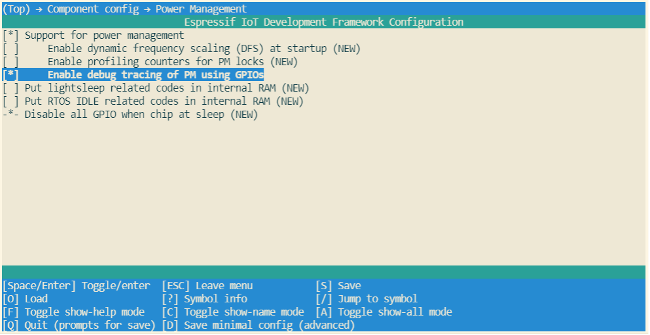
The debugging can begin after completing the above-mentioned
configuration. By observing different GPIO states, users get to know the
current state of the CPU and the corresponding power mode, and further
understand which power modes consume more power and can be optimised.
Figure 12.7 shows the waveform of ESP32-C3's GPIO debugging for reduced
power consumption. The upper section shows the real-time power
consumption of ESP32-C3, and the lower section shows the GPIO waveform
corresponding to ESP_PM_TRACE_SLEEP event.