Introduction to Hardware Secure Boot
Hardware secure boot involves verification that is done via hardware.
It uses the data stored in eFuse to verify the legitimacy of firmware data. Relevant eFuses are shown in Table 13.3.
Table 13.3. eFuses used in verifying legitimacy of firmware data
| eFuses | Description | Length (bit) |
|---|---|---|
SECURE_BOOT_EN | If set, hardware secure boot is enabled permanently. | 1 |
KEY_PURPOSE_X | X is a natural number. For example, KEY_PURPOSE_1 is used to set the purpose of BLOCK_KEY1. | 4 |
BLOCK_KEYX | If the corresponding KEY_PURPOSE_X is set to SECURE_BOOT_DIGEST1, then BLOCK_KEYX will have the SHA256 digest of the public key. | 256 |
Hardware secure boot supports not only all the functions of software
secure boot described in Section 13.4.3, but also additional
verifications on the bootloader and origin_app firmware. Hardware
secure boot scheme uses the same method of generating private-public key
pair, and the same method of signing app firmware, as presented in
Section 13.4.3.
When hardware secure boot is enabled, in addition to the app firmware,
the bootloader also requires signing, using the same method and format
as app firmware. In the event that the bootloader needs to be rebuilt
and resigned, it is necessary to execute the command idf.py bootloader
separately. Additionally, the command idf.py -p PORT bootloader-flash is required to flash the signed bootloader. Running
idf.py flash will only flash the signed app firmware and partition
table, excluding the bootloader.
Hardware secure boot can be enabled as follows:
-
Open the Project Configuration Menu, navigate to
menuconfig → Security featuresand select theEnable hardware Secure Bootoption. -
If the firmware needs to be signed while compiling, specify the private key of the signature. As shown in Figure 13.15, specify the private key file through
menuconfig → Security features → Secure Boot private key. If the private key has not been generated, refer to Section 13.4.3 to export the private key. In addition, refer to Section 13.4.3 to sign the firmware usingespsecure.py. -
Run the command
idf.py bootloaderto build the bootloader, and thenidf.py -p PORT bootloader-flashto flash the bootloader. -
Run
idf.py flash monitorto flash the app firmware and partition table. -
After the device is powered on, it will execute the just-built bootloader, which automatically sets the
SECURE_BOOT_ENflag in the eFuse, enabling permanent usage of hardware secure boot. Furthermore, the public key digest, which is attached to the signature block of the bootloader, will be written intoBLOCK_KEY. Figure 13.15 shows how to enable hardware secure boot during the compilation stage.
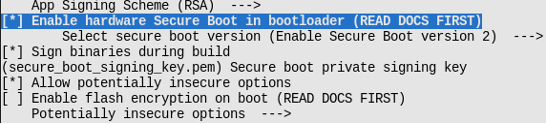
📌 Tip
When hardware secure boot is enabled, make sure to save the signed private key file, otherwise the updated bootloader and app firmware may not be sent to the device.
Enabling secure boot will increase the size of bootloader, which might require updating partition table offset or reducing bootloader size. Refer to Section 13.3.4 for detailed instructions.
If more content is added to the bootloader firmware, make sure the bootloader size does not exceed 0x10000.
Hardware secure boot saves the SHA256 digest of the public key in eFuse, not the public key itself. This is because the public key itself contains a lot of data, but the eFuse space is limited.
Visit https://bookc3.espressif.com/bootloader for more information about bootloader.
When hardware secure boot is enabled, the device will perform the following verification on updated bootloader and app firmware.
-
Public key verification. Upon device startup, ROM Boot will check the eFuse. If hardware secure boot is enabled, ROM checks the digest of the public key in the bootloader and validates if it matches the digest of the public key in eFuse. If they do not match, it means that the public key has been tampered with or damaged, and the boot is terminated; otherwise, the public key in the bootloader is considered correct, and the boot process continues.
-
Bootloader signature verification. ROM Boot uses the public key to verify the bootloader signature. If the verification fails, the boot will be terminated; otherwise, the process continues.
-
origin_appsignature verification. The bootloader uses the public key to verify the signature oforigin_app. If the verification fails, the boot process is terminated. -
new_appsignature verification during OTA upgrades. This is done throughorigin_app, in a similar manner to software secure boot.
Figure 13.16 shows the basic flow of signature verification done by hardware secure boot.
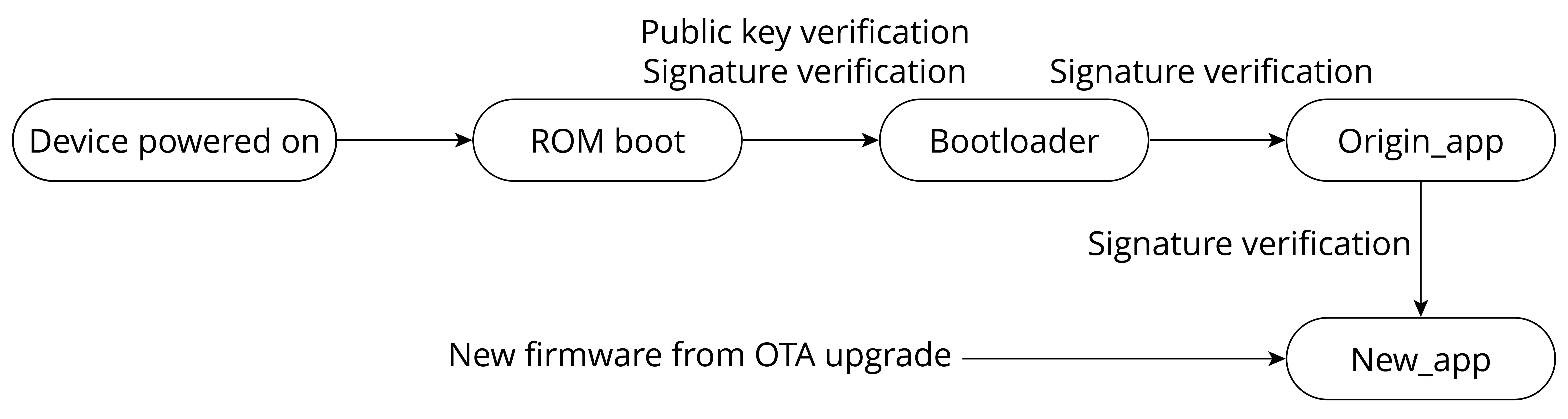
📌 Tip
The complete signature verification process not only verifies signatures, but also verifies other data, such as the digest of the firmware.
Hardware secure boot starts signature verification from ROM Boot, and
then progresses to the bootloader, the origin_app firmware, and
finally the new_app firmware, step by step, establishing a complete
trust chain of ROM boot → bootloader → origin_app → new_app. From the above-described process, it is not difficult to tell
the differences between software secure boot and hardware secure boot,
as outlined in Table 13.4.
Table 13.4. Differences between software secure boot and hardware secure boot
| Items | Software Secure Boot | Hardware Secure Boot |
|---|---|---|
| Using eFuse? | No. | Yes. |
| Scope of established trust chain | origin_app → new_app | A complete trust chain of ROM boot → bootloader → origin_app → new_app |
Can private key-public key pairs be replaced? | Yes. Re-flashing app firmware will enable a new private key-public key pair. | No. The public key digest is fixed in eFuse. |
| Can be disabled? | Yes. It can be disabled by re-flashing app.bin that does not have software secure boot enabled. | No. Once hardware secure boot is enabled, the SECURE_BOOT_EN in eFuse is burnt, which means it cannot be disabled. |
The hardware secure boot scheme performs more verification during the
process from ROM Boot to origin_app execution, thus increasing the
device startup time and the bootloader size. In the application
scenarios where devices need to start up quickly, or small-sized
bootloader is required, software secure boot is more suitable.
When hardware secure boot is enabled, there will be some restrictions applied to the device, including:
-
The device can only run signed bootloader and app firmware. As a result, re-flashed bootloader and app firmware, or updated app firmware via OTA upgrades need to be signed with the corresponding private keys.
-
In order to strengthen system security, by default, when hardware secure boot is enabled, JTAG debugging is disabled. Moreover, read protection of eFuse is disabled, and the unused signature slot in the eFuse is canceled. At the development stage, these functions can be retained through
menuconfig → Security features → Potentially insecure options. At mass production stage, these functions should be disabled by default to enhance the overall security of the device. -
When hardware secure boot is enabled, the device's UART download function will change, depending on the selected option of
menuconfig → security features → UART ROM download mode. There are three options ofUART ROM download mode, as shown in Table 13.5.
Table 13.5. Options of UART ROM download mode
| Option | Description |
|---|---|
Enabled | Retains flash read/write through serial port |
Switch to Secure mode | Retains only basic functions of flash read/write through serial port. Advanced functions (such as downloading encrypted firmware) are forbidden. |
Permanently disabled | Disables flash read/write through serial port |
So far, we have learnt the basic principles and common usage of hardware secure boot. There are also advanced usages of the scheme, such as using multiple signatures or cancelling invalid public keys.
📌 Tip
Visit https://bookc3.espressif.com/secure-boot-v2 for user guides on Secure Boot v2.