Enabling Flash Encryption and Secure Boot with Batch Flash Tools
For Linux systems, tools such as esptool.py and espsecure.py can be
used to configure security features or flash firmware data. These tools
help leverage security features with more flexibility.
For Windows systems, the flash download tool (from
https://www.espressif.com/zh-hans/support/download/other-tools) can
flash firmware in batch, with both secure boot and flash encryption
enabled simultaneously. Open the configure/esp32c3/security file in
the tool's directory, and configure the settings of secure boot and
flash encryption. The security configuration file is shown in Figure
13.18.
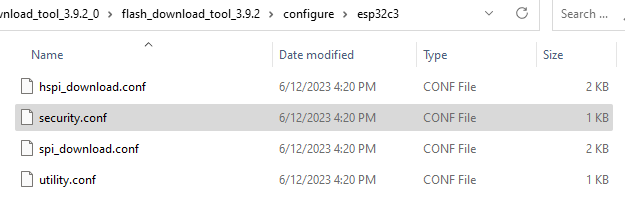
📌 Tip
If the
securityfile does not show when the directory is opened for the first time, quit the program first and re-open it, then the file will show.
The default security configurations in the security file are as follows:
[SECURE BOOT]
secure_boot_en = False //Enable secure boot?
[FLASH ENCRYPTION]
flash_encryption_en = False //Enable flash encryption?
reserved_burn_times = 0 //Reserve the burning times of the flash encryption control bit SPI_BOOT_CRYPT_CNT in development mode?
[ENCRYPTION KEYS SAVE]
keys_save_enable = False //Save the key for flash encryption locally?
encrypt_keys_enable = False //Encrypt the key saved locally?
encrypt_keys_aeskey_path = //Key path
[DISABLE FUNC]
jtag_disable = False
dl_encrypt_disable = False
dl_decrypt_disable = False
dl_cache_disable = False
Please refer to the user manual of the flash download tool for more information.
📌 Tip
At production stage when both flash encryption and secure boot are enabled on the device, it is important to use a standard and stable power supply, otherwise the device may be damaged permanently.