Upgrade Firmware Through a Local Host
In the ESP-IDF example, the procedure of OTA is shown in Figure 11.4.
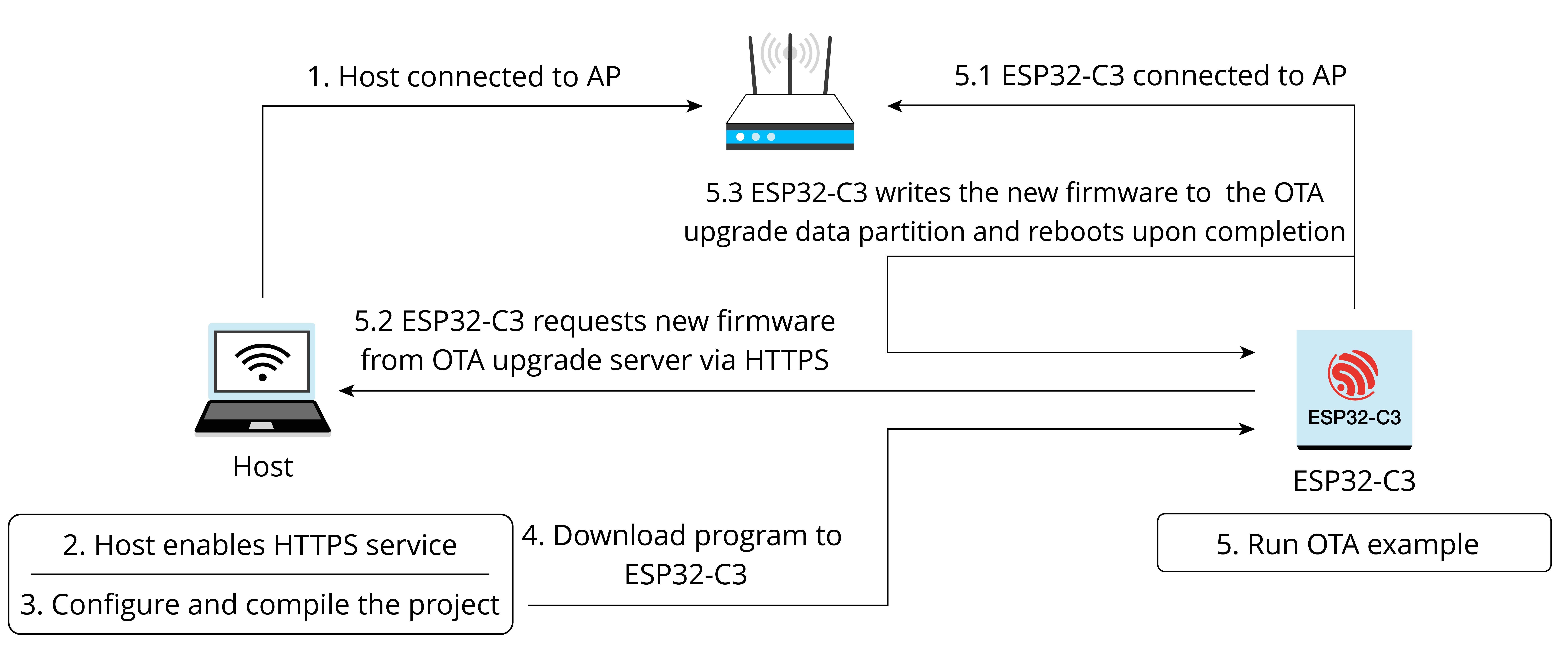
1. Enabling OTA server
Before running the OTA example, you need to first create the HTTPS
service and apply for a certificate. The certificate can be self-signed
by executing openssl req -x509 -newkey rsa:2048 -keyout ca_key.pem -out ca_cert.pem -days 365 -nodes. Logs are as follows:
Generating a RSA private key
. +++++
....................+++++
writing new private key to 'ca_key.pem'
-----
You are about to be asked to enter information that will be incorporated into your certificate request.
What you are about to enter is what is called a Distinguished Name or a DN.
There are quite a few fields but you can leave some blank
For some fields there will be a default value,
If you enter '.' , the field will be left blank.
-----
...
...
2. Enabling HTTPS service
The command openssl s_server -WWW -key ca_key.pem -cert ca_cert.pem -port 8070 will enable an HTTPS service with port 8070 on the local
machine. The logs are as follows:
...
Using default temp DH parameters
ACCEPT
...
...
Upon successful HTTPS connection, the logs are as follows:
139783954665920:error:14094416:SSL routines:ssl3_read_bytes:sslv3 alert
certificate unknown:../ssl/record/rec_layer_s3.c:1528:SSL alert number 46
FILE:advanced_https_ota.bin
...
...
3. Using the esp_https_ota component to perform OTA
Before the OTA test, let's first look at how to write an OTA program. The following sample code comes from esp-idf/examples/system/ota/advanced_https_ota/main/advanced_https_ota_example.c:
void app_main(void)
{
//Initialize NVS
esp_err_t err = nvs_flash_init();
if (err == ESP_ERR_NVS_NO_FREE_PAGES || err == ESP_ERR_NVS_NEW_VERSION_FOUND) {
ESP_ERROR_CHECK(nvs_flash_erase());
err = nvs_flash_init();
}
ESP_ERROR_CHECK( err );
ESP_ERROR_CHECK(esp_netif_init());
ESP_ERROR_CHECK(esp_event_loop_create_default());
//Initialize connection
ESP_ERROR_CHECK(example_connect());
//firmware verification
const esp_partition_t *running = esp_ota_get_running_partition();
esp_ota_img_states_t ota_state;
if (esp_ota_get_state_partition(running, &ota_state) == ESP_OK) {
if (ota_state == ESP_OTA_IMG_PENDING_VERIFY) {
if (esp_ota_mark_app_valid_cancel_rollback() == ESP_OK) {
ESP_LOGI(TAG, "App is valid, rollback cancelled successfully");
} else {
ESP_LOGE(TAG, "Failed to cancel rollback");
}
}
}
#if CONFIG_EXAMPLE_CONNECT_WIFI
//Set PS mode
esp_wifi_set_ps(WIFI_PS_NONE);
#endif
//Create Over-the-air (OTA) task
xTaskCreate(&advanced_ota_example_task, "advanced_ota_example_task", 1024 * 8, NULL, 5, NULL);
}
The above code snippet demonstrates the following procedure:
-
Initialise NVS with the
nvs_flash_init()function, which is generally the first step in writing an ESP32-C3 application. -
Initialise the
netiflayer and connect to Wi-Fi with theexample_connect()function. This function is generic and is realised in theprotocol_examples_commoncomponent. You can replace it with your own Wi-Fi connection function. -
If rollback is enabled, then you need to set the firmware status.
-
(Optional) Set the PS mode to
WIFI_PS_NONEwith theesp_wifi_set_ps()function to disable the power saving mode and achieve maximum data throughput. -
Create an OTA task and complete the firmware receiving process in the task. For proceduce of
advanced_ota_example_task, please refer to Section 11.1.3.
With the basic understanding of the above example, we can now proceed to the OTA test. Please perform and complete the following actions successively:
-
Set the target chip to ESP32-C3 with the following command:
$ idf.py set-target esp32c3 -
Set Wi-Fi information.
Run
idf.py menuconfigand edit the Wi-Fi SSID and password as follows:(Top) → Example Connection Configuration Espressif IoT Development Framework Configuration [*] connect using WiFi interface (Xiaomi_32BD) WiFi SSID (12345678) WiFi Password [ ] connect using Ethernet interface [*] Obtain IPv6 address Preferred IPv6 Type (Local Link Address) ---> -
Set OTA information.
Fill in
Firmware UpgradeURL and select skipping server certificate CN fieldcheck and firmware version check.(https://192.168.31.177:8070/advanced_https_ota.bin) Firmware Upgrade URL [*] Skip server certificate CN fieldcheck [*] Skip firmware version check (5000) OTA Receive Timeout -
Build firmware with the command
idf.py build.After building, extract
advanced_https_ota.binunder thebuilddirectory to the directory of the HTTPS server, namely, the directory where theopenssl s_serveroperation is performed. -
Download firmware.
Run
idf.py flash monitorto download the firmware and open monitor.Upon completion of all operations, ESP32-C3 will power up and connect to the set Wi-Fi and reboot after downloading the firmware from the set URL.